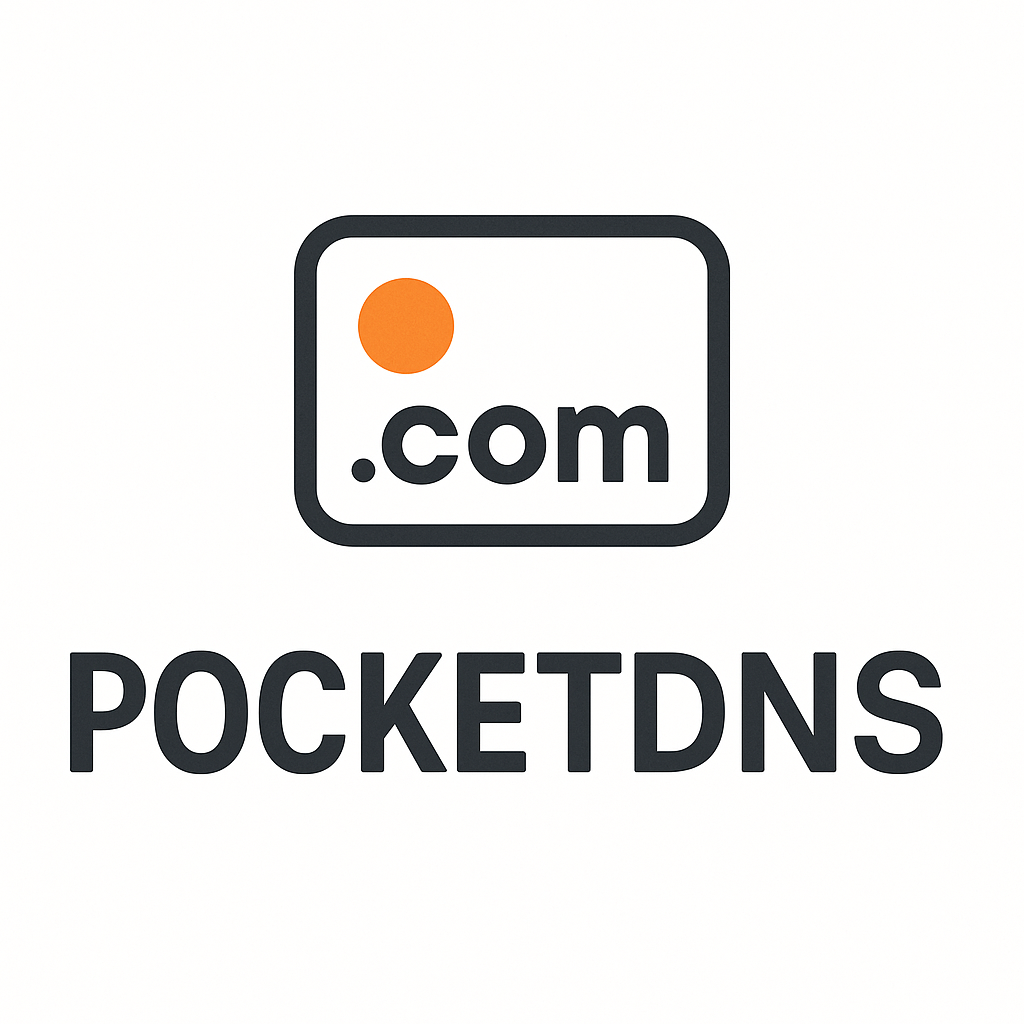Integration Guide
This comprehensive guide walks you through integrating PocketDNS into your platform step by step.
Overview
PocketDNS integration involves three main steps:
- Create User Sessions - Generate login URLs for your users
- Embed the Interface - Display our domain interface in your app
- Handle Domain Purchases - Manage domains and DNS after purchase
Step 1: Create User Sessions
To launch our embedded domain interface, first create a user session:
typescript
const createUserSession = async (userIdentifier: string, email?: string) => {
const response = await fetch('https://api.pocketdns.com/api/v1/users', {
method: 'POST',
headers: {
'Authorization': 'Bearer YOUR_API_KEY',
'Content-Type': 'application/json',
},
body: JSON.stringify({
user_identifier: userIdentifier, // Your internal user ID
email: email // Optional but recommended
})
});
if (!response.ok) {
throw new Error(`Failed to create session: ${response.statusText}`);
}
const { user_identifier, login_url } = await response.json();
return { user_identifier, login_url };
};Session Details
- User Identifier: Your unique internal user ID
- Email: Optional but recommended for better user experience
- Login URL: Valid for 24 hours, used to embed the interface
- Session: Automatically handles authentication for the embedded interface
Step 2: Embed the Domain Interface
Use the login_url from step 1 to embed our domain interface:
React SDK
Install the React SDK: npm install @pocketdns/react-sdk
typescript
import {
PocketDNS,
PocketDNSProps,
DomainRegistrationData
} from '@pocketdns/react-sdk';
const DomainsPage = () => {
const handleRegistraation = (data: DomainRegistrationData) => {
console.log(data.domain, data.registrant_name);
}
const config = {
apiKey: process.env.REACT_APP_DOMAINS
}
}Basic HTML Embed
html
<iframe
src="{login_url}"
width="100%"
height="600px"
frameborder="0"
allow="payment"
title="PocketDNS Domain Interface">
</iframe>Responsive Embed
css
.domain-embed {
position: relative;
width: 100%;
height: 600px;
min-height: 500px;
}
.domain-embed iframe {
position: absolute;
top: 0;
left: 0;
width: 100%;
height: 100%;
border: none;
border-radius: 8px;
}
@media (max-width: 768px) {
.domain-embed {
height: 500px;
}
}html
<div class="domain-embed">
<iframe
src="{login_url}"
allow="payment"
title="PocketDNS Domain Interface">
</iframe>
</div>Step 3: Handle Domain Purchases
After a successful domain purchase, you can manage the domains programmatically.
Get User's Domains
typescript
const getUserDomains = async (userIdentifier: string) => {
const response = await fetch(
`https://api.pocketdns.com/api/v1/users/${userIdentifier}/domains`,
{
headers: {
'Authorization': 'Bearer YOUR_API_KEY'
}
}
);
if (!response.ok) {
throw new Error(`Failed to fetch domains: ${response.statusText}`);
}
const { domains } = await response.json();
return domains;
};Get Domain Details
typescript
const getDomainDetails = async (domainId: string) => {
const response = await fetch(
`https://api.pocketdns.com/api/v1/domains/${domainId}`,
{
headers: {
'Authorization': 'Bearer YOUR_API_KEY'
}
}
);
if (!response.ok) {
throw new Error(`Failed to fetch domain: ${response.statusText}`);
}
return await response.json();
};Complete Integration Example
Here's a complete integration example that demonstrates all the steps:
typescript
class PocketDNSIntegration {
private apiKey: string;
private baseUrl: string;
constructor(apiKey: string, environment: 'production' | 'sandbox' = 'production') {
this.apiKey = apiKey;
this.baseUrl = environment === 'production'
? 'https://api.pocketdns.com'
: 'https://api.sandbox.pocketdns.com';
}
async createUserSession(userIdentifier: string, email?: string) {
const response = await fetch(`${this.baseUrl}/api/v1/users`, {
method: 'POST',
headers: {
'Authorization': `Bearer ${this.apiKey}`,
'Content-Type': 'application/json',
},
body: JSON.stringify({
user_identifier: userIdentifier,
email
})
});
if (!response.ok) {
throw new Error(`Failed to create session: ${response.statusText}`);
}
return await response.json();
}
async getUserDomains(userIdentifier: string) {
const response = await fetch(
`${this.baseUrl}/api/v1/users/${userIdentifier}/domains`,
{
headers: {
'Authorization': `Bearer ${this.apiKey}`
}
}
);
if (!response.ok) {
throw new Error(`Failed to fetch domains: ${response.statusText}`);
}
const { domains } = await response.json();
return domains;
}
async getDomainDetails(domainId: string) {
const response = await fetch(
`${this.baseUrl}/api/v1/domains/${domainId}`,
{
headers: {
'Authorization': `Bearer ${this.apiKey}`
}
}
);
if (!response.ok) {
throw new Error(`Failed to fetch domain: ${response.statusText}`);
}
return await response.json();
}
}
// Usage
const pocketDNS = new PocketDNSIntegration('your-api-key', 'sandbox');
// Create session and embed
const session = await pocketDNS.createUserSession('user-123', '[email protected]');
// Use session.login_url in your iframe
// Later, fetch user's domains
const domains = await pocketDNS.getUserDomains('user-123');
console.log('User domains:', domains);Integration Checklist
Use this checklist to ensure your integration is complete:
- [ ] API Key Setup: Generated and securely stored API keys
- [ ] Environment Configuration: Using correct URLs for sandbox/production
- [ ] User Session Creation: Successfully creating user sessions
- [ ] Iframe Integration: Domain interface loads correctly
- [ ] Domain Retrieval: Can fetch user's domains after purchase
- [ ] Error Handling: Proper error handling for all API calls
- [ ] Security: API keys never exposed client-side
- [ ] Testing: Tested complete flow in sandbox environment
Next Steps
Once your basic integration is working:
- Explore Frontend Integration for React components and advanced patterns
- Set up DNS Management to automatically configure domains
- Review Best Practices for production deployment
- Check the API Reference for advanced features
TIP
Start with sandbox environment and thoroughly test your integration before switching to production!